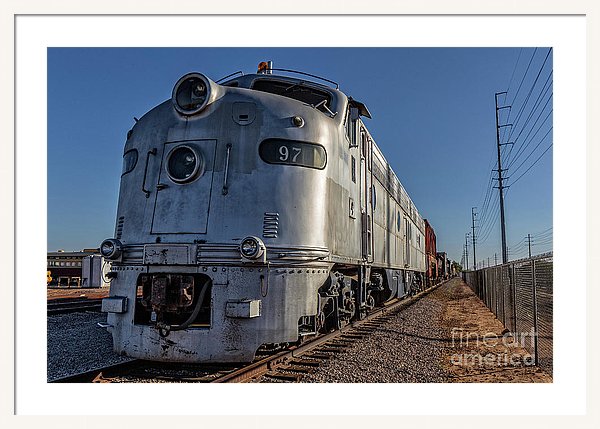Remove People – sometimes you want people in photographs, sometimes you don’t – Tips for People Removal
Isn’t annoying? You reach a beautiful spot, get ready to take a photograph and there are some annoying tourists right in the middle of your shot. You wait for them to leave but then another one walks in front of your camera. And then a bus load of Japanese tourists drives up and suddenly you have a hoard in front of your lens. What do do? Laboriously clone them out using Photoshop’s healing or cloning brushes?
A better solution might be to image stack the photos. Basically if the people are on the move and you have your camera on a tripod, you can take a dozen pictures and stack them together. Photoshop can figure out what moved between “frames” and fill in the missing information. And voila! Annoying tourists disappear like magic. Here is how to do it:
- Take at least a dozen photos in your ideal spot using a tripod.
- In Photoshop and go to File > Scripts > Statistics.
- Select “Median” for the stack mode and check “Attempt to Automatically Align Source Images.”
- Click the “Browse…” button to select your set of photos and hit OK.
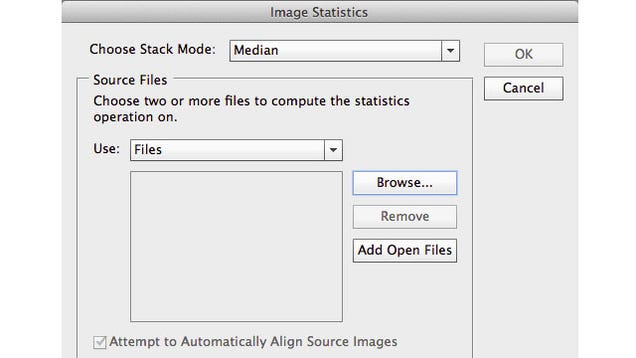
Photoshop will process the images to preserve the static background and remove everything that changes between the shots (the moving people). There might be some cleanup to do in Photoshop (lingering limbs, for example), but this might be the quickest and easiest way to get postcard-quality photos of your last trip. –
This video shows you how to remove people from the images using Adobe Photoshop and their scripts. It’s Magic!!!! Now you see them – Now you don’t. Use the Photoshop Median Stack Script to disappear the tourists from your photos.